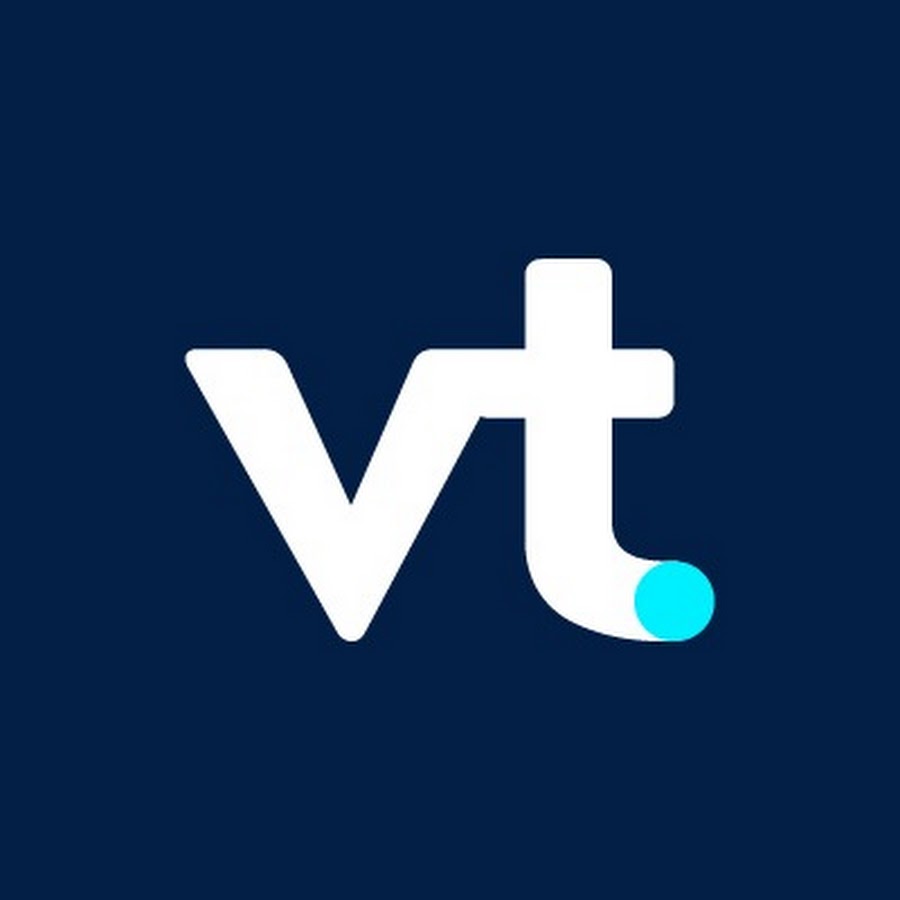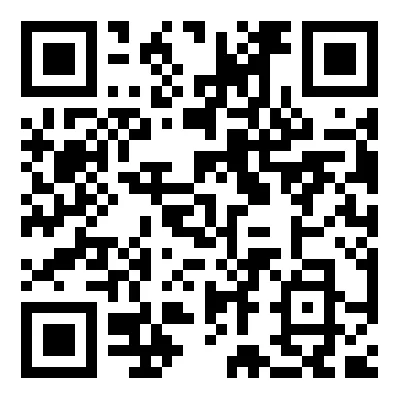What is MT4? Also known as MetaTrader 4, this is the name given to a trading platform originally developed by MetaQuotes. While other options are available to traders in the market, the MT4 platform has proved very popular among traders thanks to various features and tools.
These features help traders open positions, invest, and execute trades. However, there is more to MT4 than this. Traders can also use several features to conduct technical analyses and market examinations. Tools such as indicators can help traders gain insight into the past performance of the market they are working with and other important pieces of information. While these tools do not provide a guarantee, they are useful in helping traders make careful and considered decisions in the market, trading with strategic care.
What is MT4 trading? This refers to any trade conducted via the MT4 platform. While the platform is usually viewed as a forex trading platform, you can use it to execute other trades using derivative contracts, such as indices and commodities.
How to use MT4
Now that you know a little bit more about what MetaTrader 4 is, it’s time to discover how to trade on MetaTrader 4 and carry out other actions. Take a look at our step-by-step guide below.
Step 1 — Use VT Markets to create your account
We make it easy to access and download MetaTrader 4 on whichever device you wish to use. First, you’ll need to create an account. Head to the VT Markets website to create your account, fill out the required information and confirm your ID credentials.
Step 2 —Download the MetaTrader 4 platform to your device
After you have set up and logged into your VT Markets account, use the header menu to find and download the MetaTrader4 platform. You can download MT4 for PC, Mac, smartphone or tablet device. After you have saved the application file and completed the setup — an almost automatic process on a mobile device or via an easy wizard feature on a laptop or desktop — you’ll be ready to start. Use your VT Markets login information to access your account on the MetaTrader 4 platform.
Step 3 — Beginning the trading process
To start trading on the platform and to open a position, you’ll need to go to the Tools menu. In this menu, select New Order. On Windows PC and laptop devices, you should be able to open this by simply pressing the F9 shortcut.
This will open the order window, where you can analyse and configure various data points. These include:
You may decide to trade on the margin or trade on leverage, increasing the volume of your trade and your exposure to the market. Trading on the margin in fx and other markets means putting forward a percentage of the total position value from your capital while borrowing the rest from the broker.
Leverage works similarly and involves multiplying your stake with borrowed capital. In both instances, the risk is greatly increased, and traders must act in a careful and considered manner when using the following techniques:
Step 4 — Assess the progress of your position
With the position now open, you’ll need to keep on top of its progress. So, how do you trade on MetaTrader 4 and monitor them accordingly? To do this, you’ll need to view the Terminal window. Find the Terminal option under the View menu in the toolbar, or hit Ctrl + T if you use a Windows laptop or desktop device.
In the Terminal window, you’ll be able to view all of the information you have added when you opened the position. On the far right-hand side of the entry, you’ll see the Profit value, which will tell you whether your trade is currently successful or unsuccessful. It’s important to keep track of this to know whether your strategy is working as planned.
Next to the Price value, you will see a small X symbol. If you want to close your position — either because you have achieved a profit or because you want to limit your losses — click or tap this X. You can also use the X symbol to cancel any pending positions that have not yet been opened.
Step Five — Make changes to your stop loss and take profit tools
You may decide to make changes to your stop loss and take profit limits, altering the potential parameters of your trade. To do this, return to the Terminal menu mentioned above.
Then, navigate to the Trade tab and select S/L to modify the value of the Stop Loss tool. Selecting the Modify button will confirm these changes.
You can do the same thing with the T/P value to alter the Take Profit level.
Using MT4 indicators
As you learn how to use MetaTrader 4 for trading and analysis in the market, you will encounter other features along the way. These add-ons and additional features are designed to make your life easier as a trader, helping you to develop a more sophisticated set of strategies. They do not guarantee success, but they provide additional confidence thanks to a data-backed approach.
MT4 Indicators are among the most commonly used of the platform’s additional features. MT4 indicators are technical analysis tools that enable traders to understand trends and movements in the market. For example, an indicator may accumulate volume data from the recent up days for a particular market and subtract the cumulation of all the recent down days from this total to arrive at a more accurate and reliable estimation of market direction. This particular indicator, the OBV, or On Balance Volume indicator, is one of many available options on the MT4 platform.
These indicators do not provide any guarantees for traders. Instead, they are designed to be used for developing an increasingly sophisticated trading strategy, relying on data to make careful, considered and responsible choices. As there is always a risk involved when trading — and as this risk is amplified when margin trading or leverage is involved — you must trade conservatively on the MetaTrader 4 platform.
Download MT4 today and start building your trading strategy
Here at VT Markets, we want to ensure that traders just like you have all the tools and platforms you need as you gain experience in the market. Whether you are trading forex, commodities, or another asset, you will find something suitable in the roster of software products we provide, including the ever-popular MetaTrader 4 platform.
Risk is always involved when trading on the market, so we highly recommend that you practice trading with a demo account to understand the platform’s features. After you become accustomed to these features, start using the live trading account and open positions for real. Want to learn more about how to use the MT4 platform? Reach out to our team today.